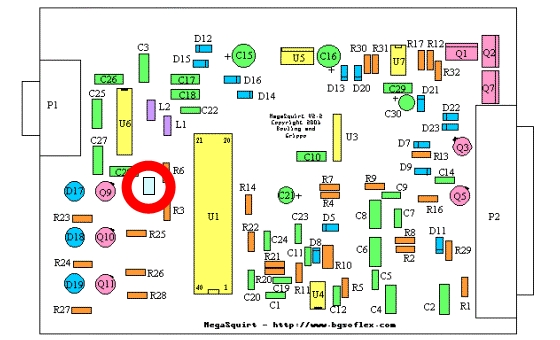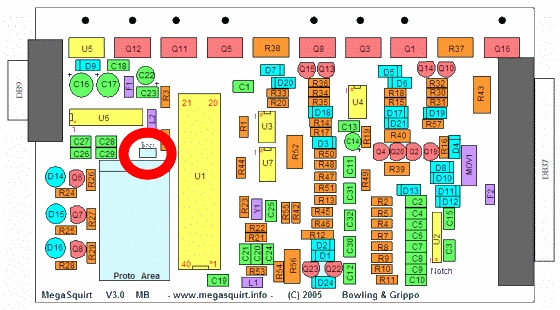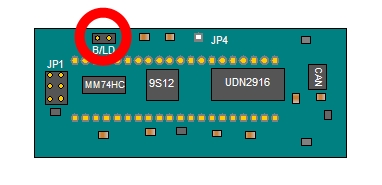Flashing Firmware into MegaSquirt ECU's
Most MegaSquirt users will upgrade their firmware at some point or another. Follow these simple steps to ensure the upgrade process goes smoothly.
MS1/Extra
Acquiring the Firmware
Begin by downloading the latest stable firmware release package. Save it to an easily accessible location on your computer, such as your desktop. The file will be compressed as a ZIP file, so decompress its contents. The resulting folder must be on the same hard-drive as your tuning software.
Updating the INI/ECU Definition File
If using TunerStudio MS, you can skip this step. TunerStudio MS will ask you to locate the “msns-extra.ini” file manually upon creation of a new project. If you already have a project, navigate to “File” > “Project” > “Project Properties”, then check the box next to “Other” and click on “Browse” to point TunerStudio to the ECU definition file.
Double-click the batch file labeled “copyini.bat.” You should see a screen like this:
Press any key and the screen will disappear. Your tuning software is now configured for the firmware you are about to load into your ECU.
If you do not see this screen, your tuning software is installed in a non-standard location. You must manually copy the “msns-extra.ini” file, found in the same folder as “copyini.bat,” to your tuning software's configuration file directory.
Flashing the ECU
- Ensure your MegaSquirt ECU is properly powered and is connected to your tuning computer with either a physical serial port or a USB-serial adapter.
- Double-click the batch file labeled “download-firmware.bat.” You should see a screen like this:
- Your MegaSquirt ECU should be connected to the “COM1” serial port, so press “1” to select this port. Though we do not advise connecting your ECU to other ports, either physical or virtual, if it is connected to a port other than “COM1,” press the number corresponding to that port.
- Press “Y” to force the downloader to upgrade the processor's bootloader. Though not strictly necessary if your ECU already has a previous version of the MS/Extra firmware, we recommend upgrading the bootloader to ensure most of the processor's FLASH memory is freshly written.
- Remove power from the ECU, press “Enter.”
- If your ignition coil is connected to the MegaSquirt ECU, temporarily disconnect it now.
- Remove the cover from the ECU and short together the contacts of the bootloader jumper. If your ECU has two header pins and a shunt, simply place the shunt on both pins. If your ECU just has two through-holes, use a short length of wire to temporarily short the two contacts.
The bootloader jumper can be found here on v2.2 boards:
The bootloader jumper can be found here on v3.0 boards:
Once the bootloader jumper is in place, press “Enter.”
- Restore power to the ECU and press “Enter.”
- Wait until you see “If MS doesn't reboot, type 'download -help' and check out the -v switch. Press any key to continue…” Press “Enter” and the window should automatically close. If the window does not close automatically, close it.
- Remove power from the ECU, be sure to remove the bootloader jumper and replace the ECU's cover. The firmware in your ECU is now updated.
- Ensure the ECU's settings are appropriate for your ignition system before reconnecting the ignition coil.
- If any of these steps failed, check your tuning computer's connection to the ECU and ensure the ECU is receiving at least +12V.
MS2/Extra
Acquiring the Firmware
Begin by downloading the latest stable firmware release package. Save it to an easily accessible location on your computer, such as your desktop. The file will be compressed as a ZIP file, so decompress its contents. The resulting folder must be on the same hard-drive as your tuning software.
Updating the INI File
If using TunerStudio MS, you can skip this step. TunerStudio MS will ask you to locate the “megasquirt-ii.ini” file manually upon creation of a new project. If you already created a project, navigate to “File” > “Project” > “Project Properties”, then check the box next to “Other” and click on “Browse” to point TunerStudio to the ECU definition file.
Double-click the batch file labeled “copyini.bat.” You should see a screen like this:
Press any key and the screen will disappear. Your tuning software is now configured for the firmware you are about to load into your ECU.
If you do not see this screen, your tuning software is installed in a non-standard location. You must manually copy the “megasquirt-ii.ini.ms2extra” file, found in the same folder as “copyini.bat,” to your tuning software's configuration file directory and rename it to “megasquirt-ii.ini.”
Flashing the ECU
- Ensure your MegaSquirt ECU is properly powered and is connected to your tuning computer with either a physical serial port or a USB-serial adapter.
- Double-click the batch file labeled “download-MS2-firmware.bat.” You should see a screen like this:
- Press “1” to select MS-II.
- Your MegaSquirt ECU should be connected to the “COM1” serial port, so press “1” to select this port. Though we do not advise connecting your ECU to other ports, either physical or virtual, if it is connected to a port other than “COM1,” press the number corresponding to that port.
- Press “1” to disable any debugging options.
- Press “Y” to force the downloader to upgrade the processor's bootloader. Though not strictly necessary if your ECU already has a previous version of the MS/Extra firmware, we recommend upgrading the bootloader to ensure most of the processor's FLASH memory is freshly written.
- Remove power from the ECU, press “Enter.”
- If your ignition coil is connected to the MegaSquirt ECU, temporarily disconnect it now, then press “Enter.”
- Remove the cover from the ECU and short together the contacts of the bootloader jumper on the MS-II daughterboard/processor using the included shunt, or a short length of wire. Do not short the bootloader contacts on the main v2.2 or v3.0 board. The bootloader jumper on the daughterboard can be found here:
Once the bootloader jumper is in place, press “Enter.”
- Restore power to the ECU and press “Enter.”
- Once you receive the message “Turn off MegaSquirt,” remove power from the ECU and press “Enter.”
- Remove the bootloader jumper, press “Enter.”
- Restore power to the ECU and press “Enter.”
- Wait until you see “Verification succeeded, X records total (X skipped). Press any key to continue…” Press “Enter” and the window should automatically close. If the window does not close automatically, close it.
- Remove power from the ECU and replace its cover. The firmware in your ECU is now updated.
- Ensure the ECU's settings are appropriate for your ignition system before reconnecting the ignition coil.
- If any of these steps failed, check your tuning computer's connection to the ECU and ensure the ECU is receiving at least +12V.
MS3
Acquiring the Firmware
Begin by downloading the latest stable firmware release package. Save it to an easily accessible location on your computer, such as your desktop. The file will be compressed as a ZIP file, so decompress its contents. The resulting folder must be on the same hard-drive as your tuning software.
Updating the INI File
You must use TunerStudio MS with the MS3 firmware. TunerStudio MS will ask you to locate the “ms3.ini” file manually upon creation of a new project. If you already created a project, navigate to “File” > “Project” > “Project Properties”, then check the box next to “Other” and click on “Browse” to point TunerStudio to the ECU definition file.
Flashing the ECU
- If your ignition coil is connected to the MegaSquirt ECU, temporarily disconnect it now.
- Ensure your MegaSquirt ECU is properly powered and is connected to your tuning computer with either a physical serial port, a USB-serial adapter, or a standard USB cable.
- Double-click the program labeled “ms3loader_win32.exe.” You should see a screen like this:
- Your MegaSquirt ECU should be connected to the “COM1” serial port, so press “Enter” to select this port as the default. If it is connected to a port other than “COM1,” press the number corresponding to that port, followed by “Enter.”
- Press “Enter” to use the default binary file.
- Press “Enter” to accept the default debug level.
- Press “Enter” force the downloader to not update the processor's bootloader. Though not usually necessary, if you must update the bootloader, press “Y” followed by “Enter.”
- If you're updating the bootloader, first remove power from the ECU.
- Next remove the ECU's cover and short together the contacts of the bootloader jumper on the MS3 daughterboard using a jumper shunt or a short length of wire. Do not short the bootloader contacts on the main v2.2 or v3.0 board. The bootloader jumper on the daughterboard can be found here:
- Press “Enter” to instruct the downloader to preserve any stored settings.
- Press “Enter” to begin downloading the firmware.
- Wait until you see “Press Enter to continue…” Press “Enter” and the window should automatically close. If the window does not close automatically, close it.
- The firmware in your ECU is now updated. Remove power from the ECU before disconnecting any cables or connectors.
- If you updated the bootloader, remove power from the ECU, remove the bootloader jumper shunt, and replace the ECU's cover.
- Ensure the ECU's settings are appropriate for your ignition system before reconnecting the ignition coil.
- If any of these steps failed, check your tuning computer's connection to the ECU and ensure the ECU is receiving at least +12V.